Setting up Android Studio
1) Download Android Studio and install it.
2) Open Terminal (In Finder, go to Applications > Utilities > Terminal).
3) Enter the following lines into the terminal window: (Note: copy the commands exactly. The ~ character is at the top left of the keyboard).
- You may need to install git if you have not done so already.
mkdir ~/workspace
cd ~/workspace
git clone https://github.com/darobotics/ftc_app
4) Open Android Studio (In the Finder go to Applications > Android Studio).
5) Click Import project (Eclipse ADT, Gradle, etc.). It is in /Users/username/workspace/ftc_app. 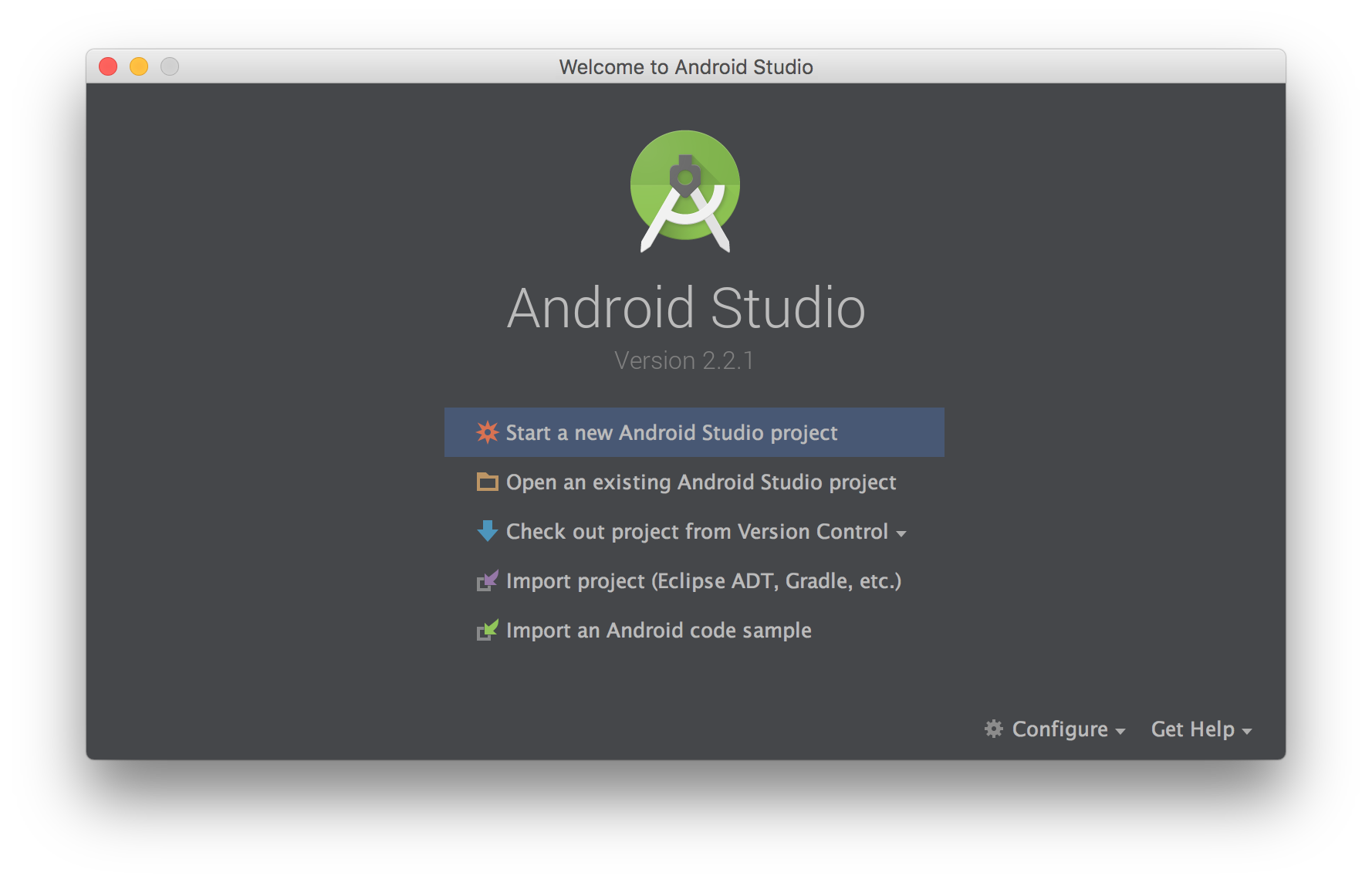
6) When the project opens, click on “Install missing platform(s) and sync project”.
-
If you see “Failed to sync Gradle project ‘ftc_app’”, this is normal. Click the blue link at the bottom to fix the error. You may need to do this more than once.

-
If you see “Missing SDK”, continue to press next.
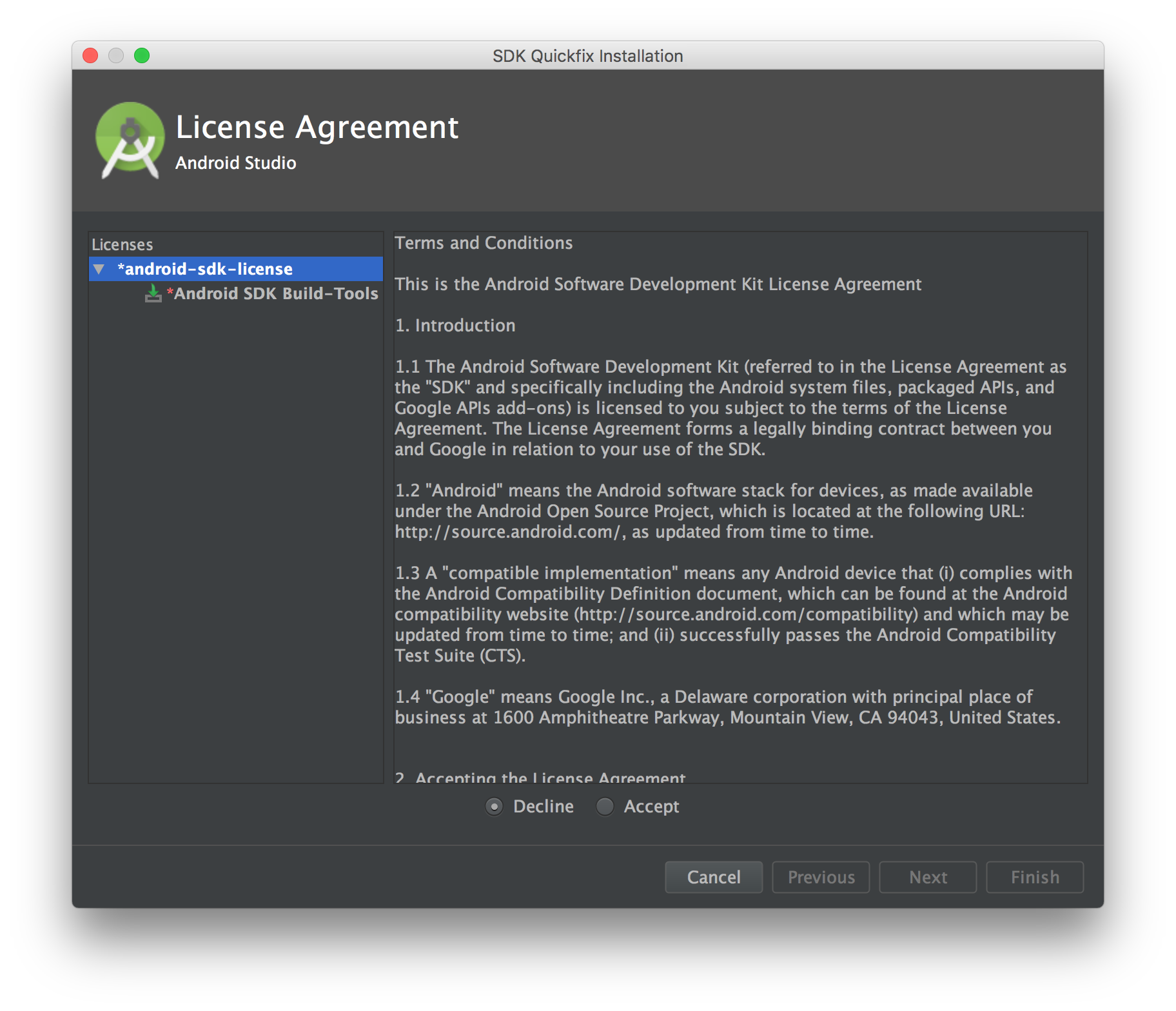
7) Complete!
